How To Install MySQL 5.7 on Ubuntu 20.04
In our guide today, we are looking at how to install MySQL 5.7 on Ubuntu 20.04 (Focal Fossa) Server. MySQL is one of the most commonly used Database Management Systems. It uses the concept of relational databases and has a client/server architecture. It can be installed on various operating systems including Windows, CentOS and Debian among others.
The below steps describe how to install and configure MySQL 5.7 on Ubuntu 20.04. It start with adding APT repository with packages for MySQL then dives to the actual package installations and configurations.
 How to make Practical progression to Web3 and Metaverse by Geetika Gahlot
How to make Practical progression to Web3 and Metaverse by Geetika Gahlot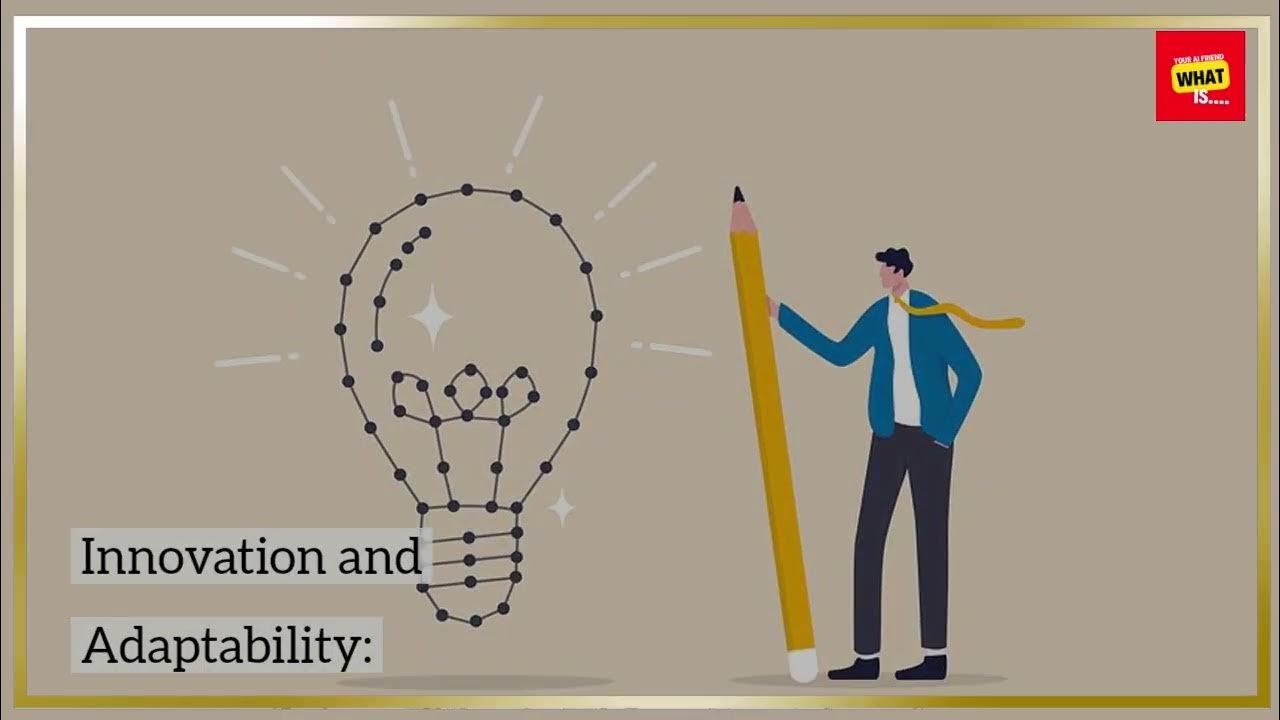 What is Continuous Improvement and How Can It Drive Organizational Success?
What is Continuous Improvement and How Can It Drive Organizational Success?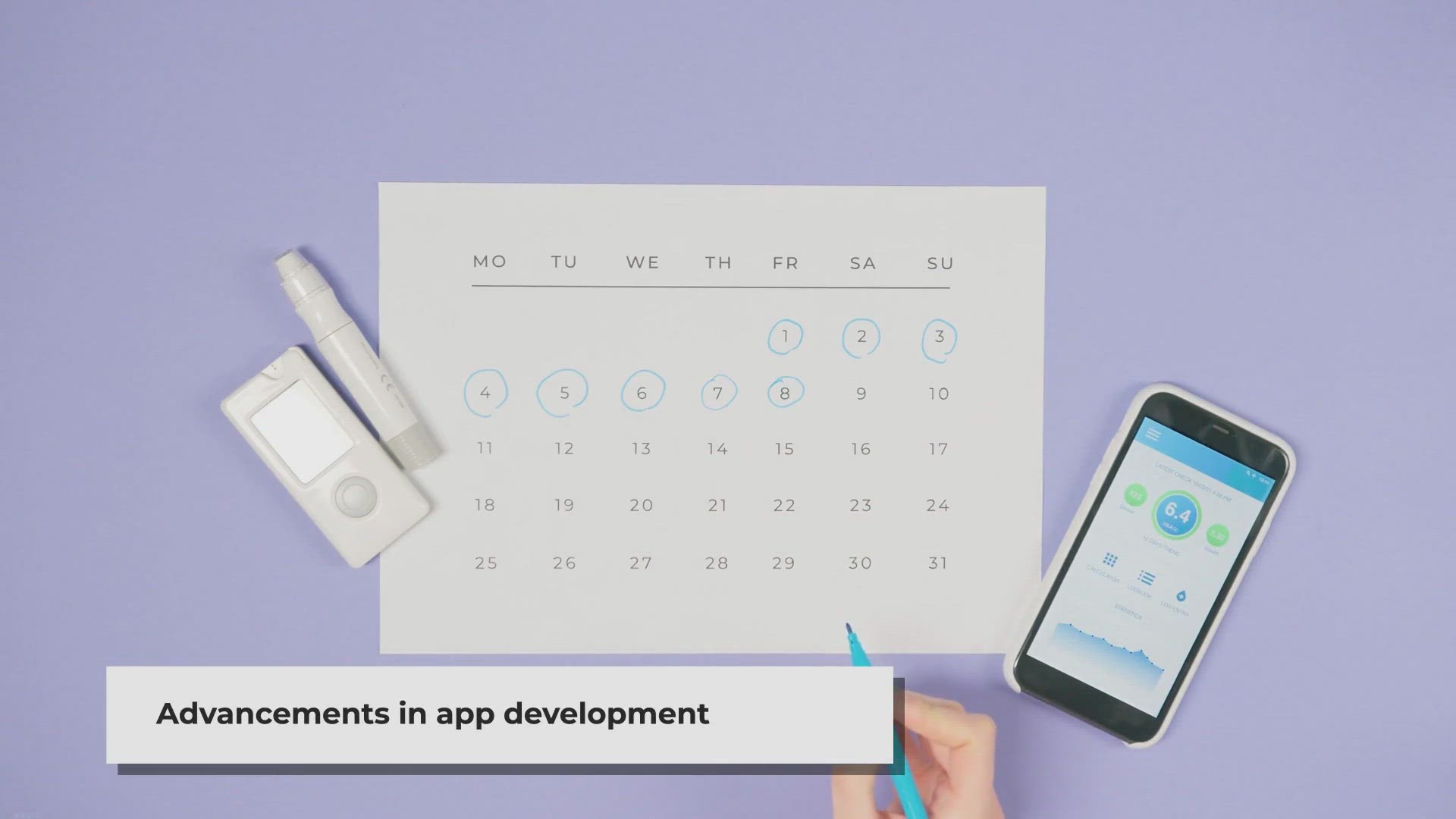 Is Flutter App Development the Future? Exploring its Potential and Advantages
Is Flutter App Development the Future? Exploring its Potential and Advantages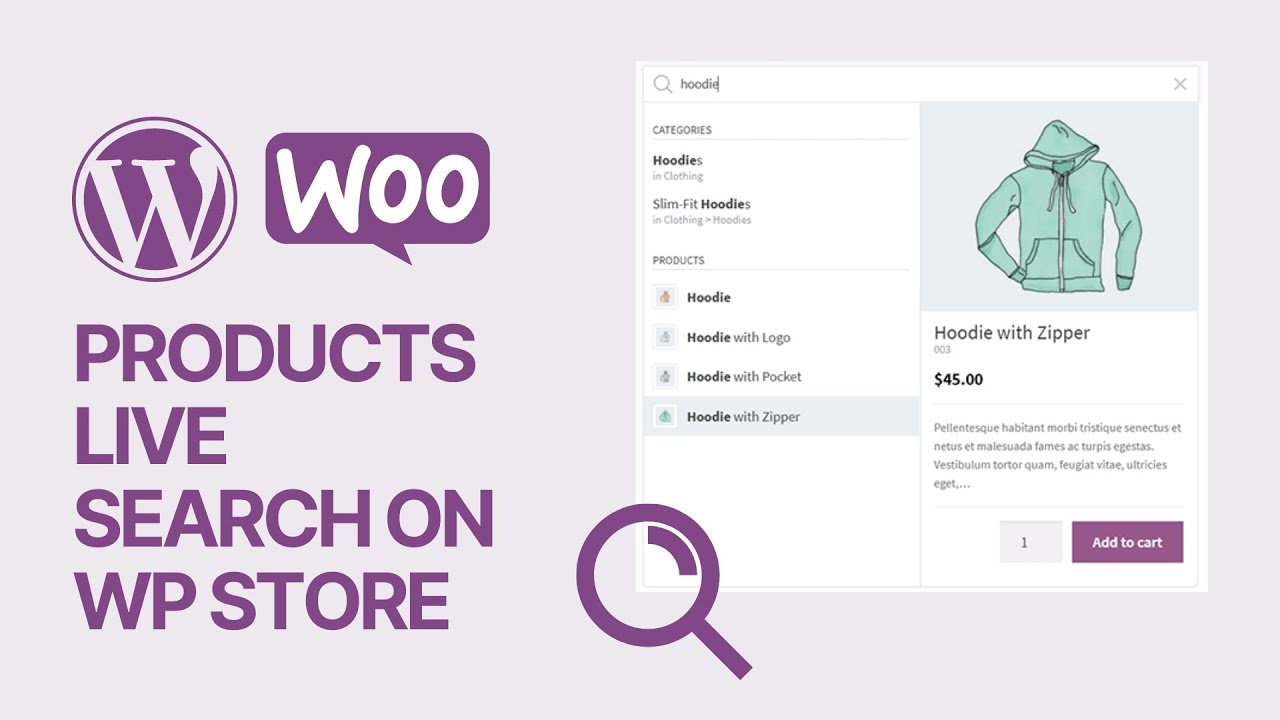 How To Add Products AJAX Live Search on WooCommerce WordPress Store For Free_ 🛒
How To Add Products AJAX Live Search on WooCommerce WordPress Store For Free_ 🛒 Using Free Meeting Solution Zoom to Record Screen Operation with the Camera
Using Free Meeting Solution Zoom to Record Screen Operation with the Camera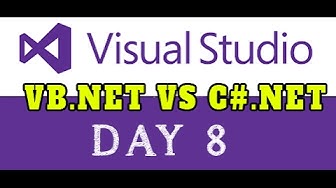 VB.NET VS C#.NET STEP BY STEP WITH SAMPLE PROJECTS DAY 8
VB.NET VS C#.NET STEP BY STEP WITH SAMPLE PROJECTS DAY 8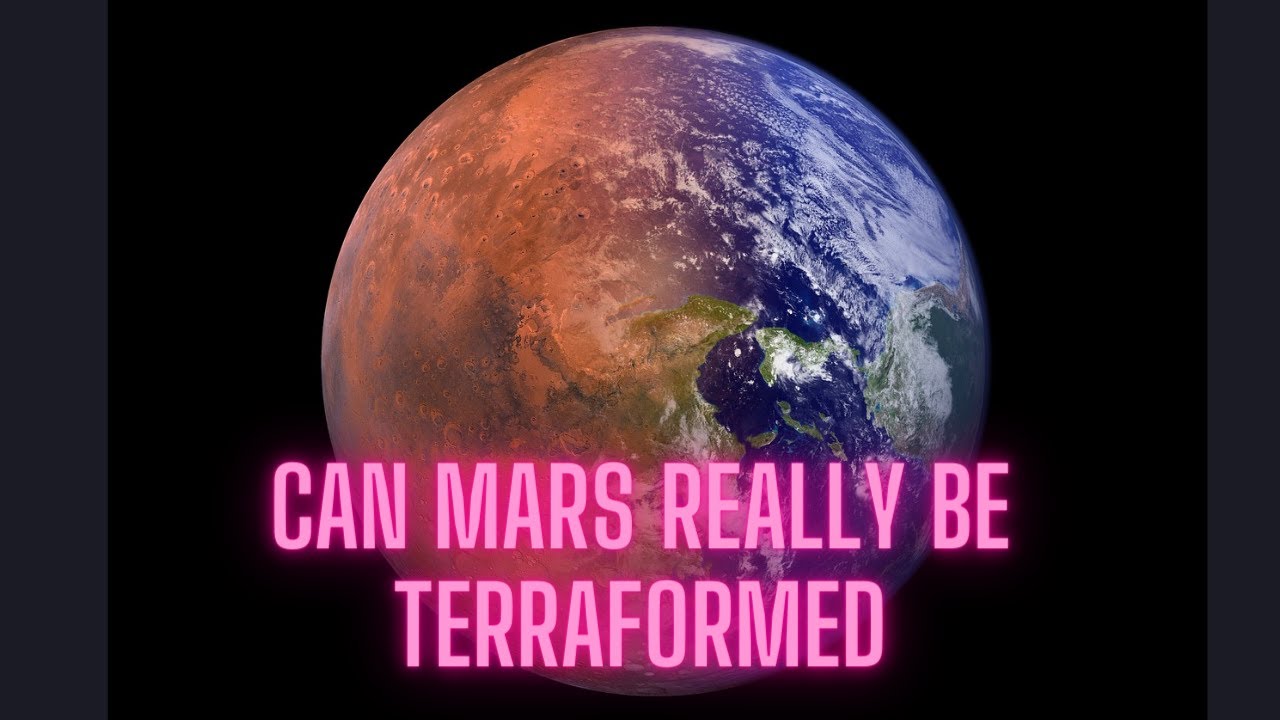 Can Mars really be terraformed?
Can Mars really be terraformed?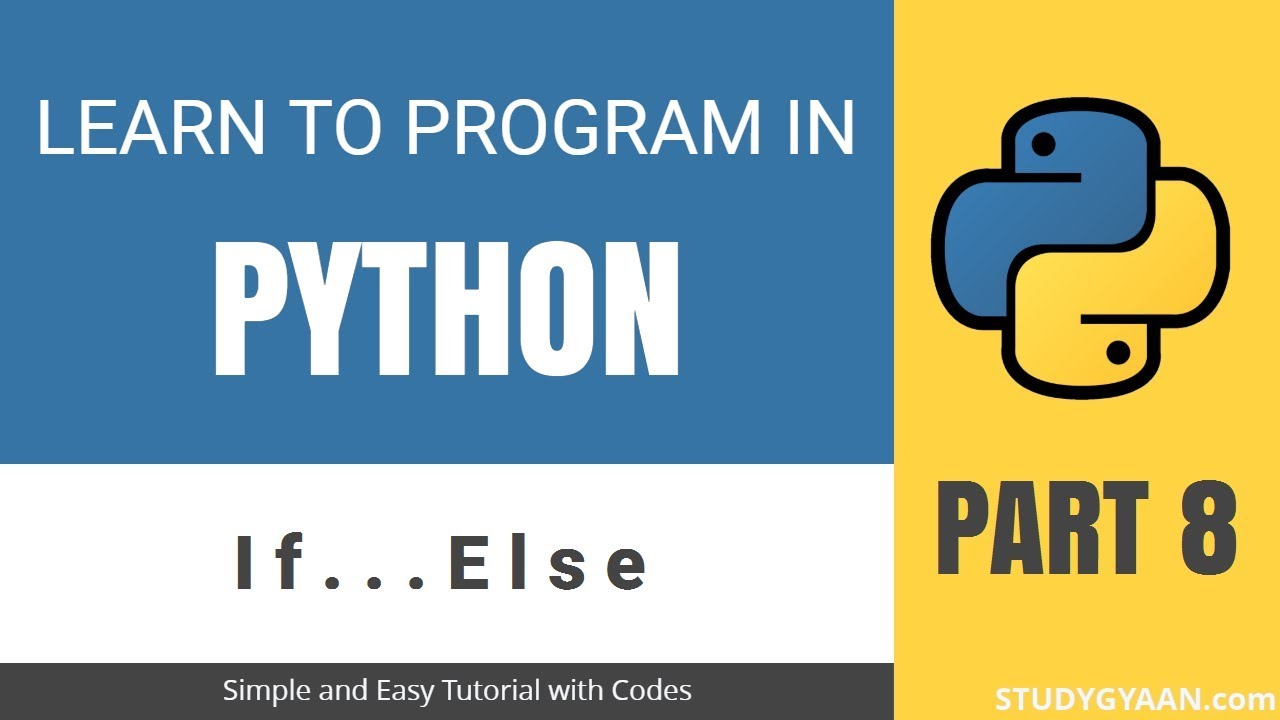 Python Tutorial 8 - IF ELSE ELIF Decision Condition
Python Tutorial 8 - IF ELSE ELIF Decision Condition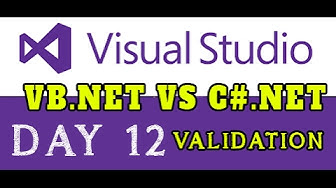 VB.NET VS C#.NET STEP BY STEP WITH SAMPLE PROJECTS DAY 12
VB.NET VS C#.NET STEP BY STEP WITH SAMPLE PROJECTS DAY 12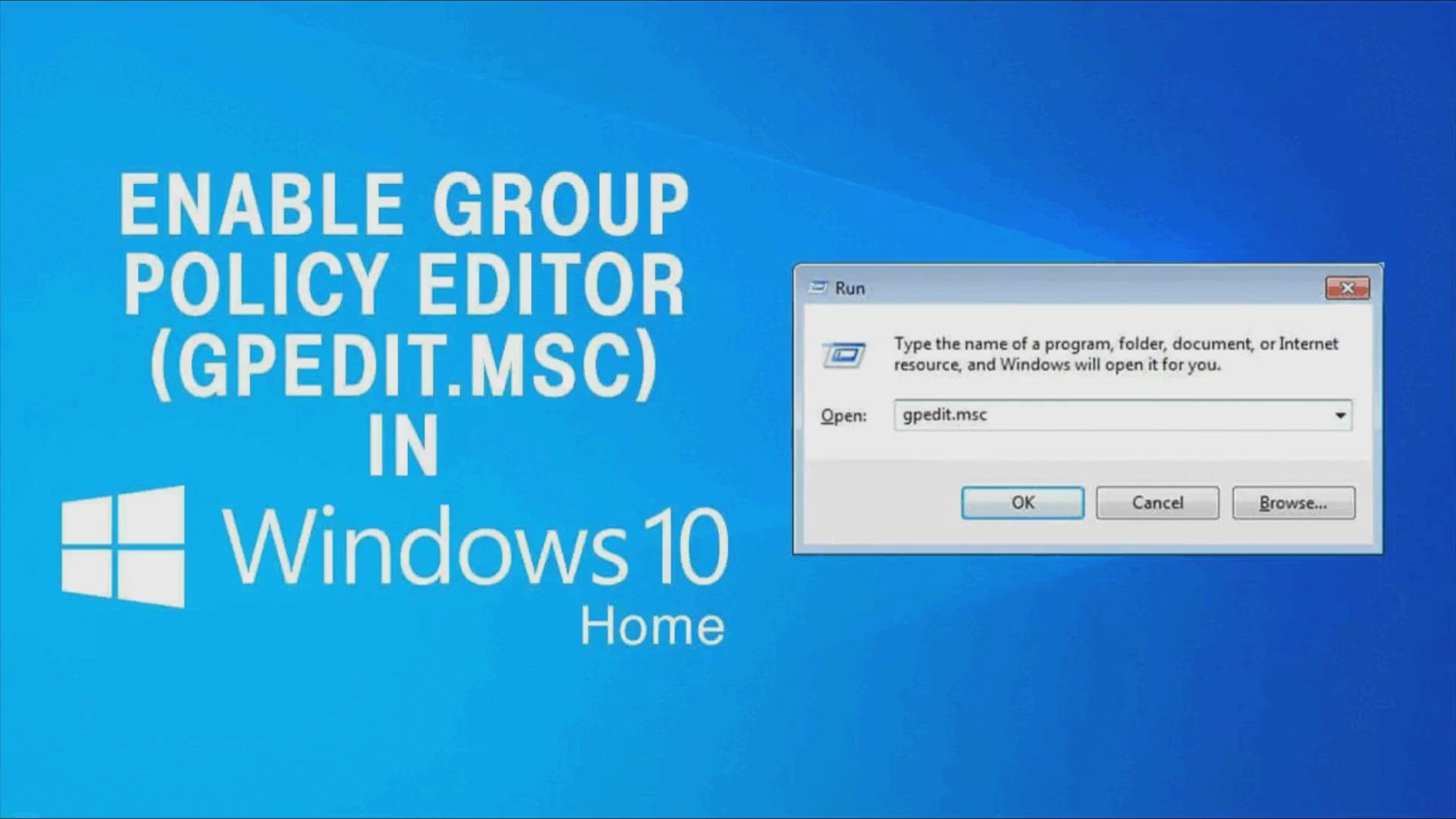 Install Group Policy Editor on Windows Home edition
Install Group Policy Editor on Windows Home edition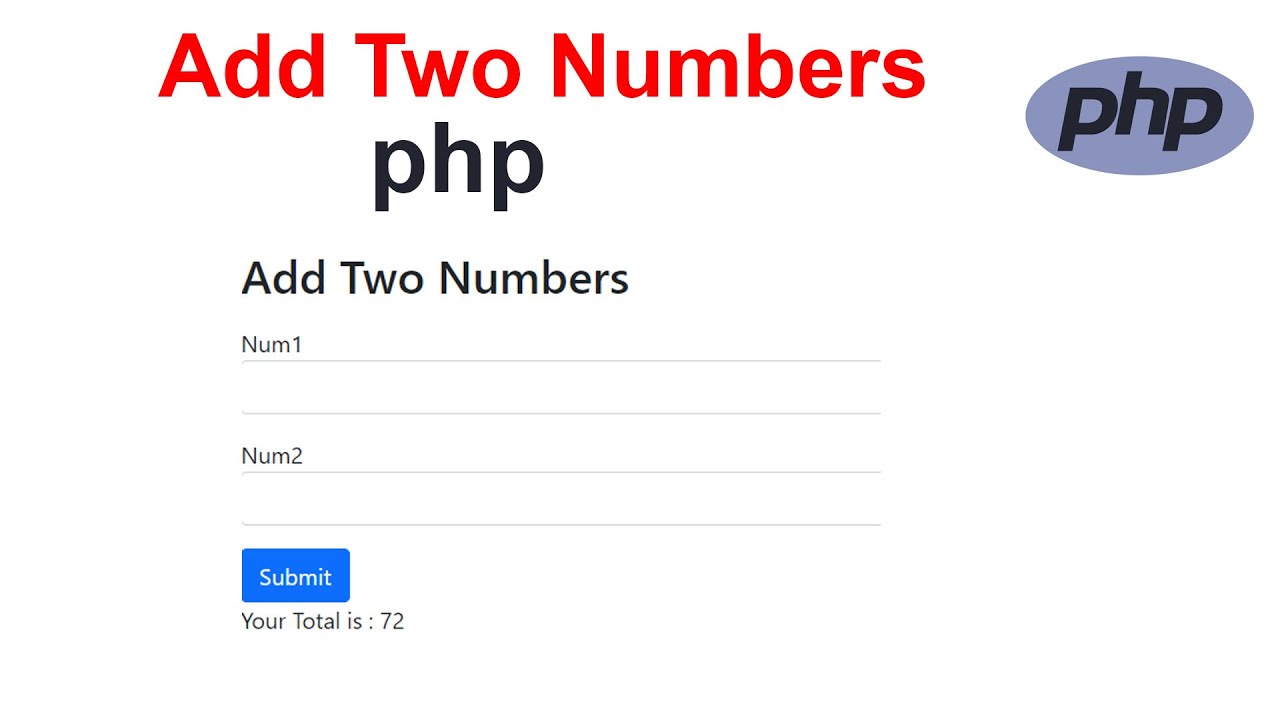 Add Two Numbers in PHP
Add Two Numbers in PHP

1. Add MySQL APT repository
Ubuntu already comes with the default MySQL package repositories. In order to add or install the latest repositories, we are going to install package repositories . Download the repository using the below command:
sudo apt update
sudo apt install wget -y
wget https://dev.mysql.com/get/mysql-apt-config_0.8.12-1_all.debOnce downloaded, install the repository by running the command below:
sudo dpkg -i mysql-apt-config_0.8.12-1_all.debIn the prompt, choose Ubuntu Bionic and click Ok
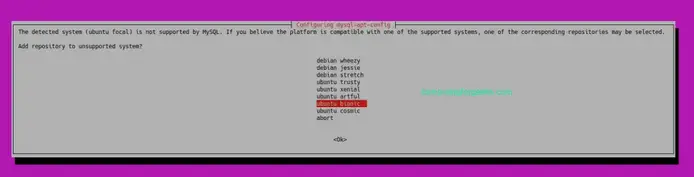
The next prompt shows MySQL 8.0 chosen by default. Choose the first option and click OK

In the next prompt, select MySQL 5.7 server and click OK.

The next prompt selects MySQL5.7 by default. Choose the last otpion Ok and click OK

2. Update MySQL Repository
Run the below command to update your system packages
sudo apt-get updateNow search for MySQL 5,7 using apt-cache as shown below:
$ sudo apt-cache policy mysql-server
mysql-server:
Installed: (none)
Candidate: 8.0.26-0ubuntu0.20.04.2
Version table:
8.0.26-0ubuntu0.20.04.2 500
500 http://mirrors.digitalocean.com/ubuntu focal-updates/main amd64 Packages
500 http://security.ubuntu.com/ubuntu focal-security/main amd64 Packages
8.0.19-0ubuntu5 500
500 http://mirrors.digitalocean.com/ubuntu focal/main amd64 Packages
5.7.35-1ubuntu18.04 500
500 http://repo.mysql.com/apt/ubuntu bionic/mysql-5.7 amd64 PackagesAs you can see MySQl 5.7.31-1ubuntu18.04 is appearing in the list.
3. Install MySQL 5.7 on Ubuntu 20.04
Having found MySQL 5.7 in our system, we are going to install MySQL 5.7 client, MySQL 5.7 server with the below command:
sudo apt install -f mysql-client=5.7* mysql-community-server=5.7* mysql-server=5.7*Hit the y key to start installation of MySQL 5.7 on Ubuntu 20.04 Linux.
Reading package lists... Done
Building dependency tree
Reading state information... Done
Selected version '5.7.35-1ubuntu18.04' (MySQL:repo.mysql.com [amd64]) for 'mysql-client'
Selected version '5.7.35-1ubuntu18.04' (MySQL:repo.mysql.com [amd64]) for 'mysql-community-server'
Selected version '5.7.35-1ubuntu18.04' (MySQL:repo.mysql.com [amd64]) for 'mysql-server'
The following additional packages will be installed:
libmecab2 libtinfo5 mysql-common mysql-community-client
The following NEW packages will be installed:
libmecab2 libtinfo5 mysql-client mysql-common mysql-community-client mysql-community-server mysql-server
0 upgraded, 7 newly installed, 0 to remove and 90 not upgraded.
Need to get 51.6 MB of archives.
After this operation, 315 MB of additional disk space will be used.
Do you want to continue? [Y/n] yEnter and re-enter root password when prompted

4. Secure MySQL 5.7 Installation
Run the command below to secure MySQL
sudo mysql_secure_installationPress Enter. When prompted for password, provide the root password set above.
Answer the prompts as below:
Enter current password for root (enter for none): <Enter password>
VALIDATE PASSWORD PLUGIN can be used to test passwords
and improve security. It checks the strength of password
and allows the users to set only those passwords which are
secure enough. Would you like to setup VALIDATE PASSWORD plugin?
Press y|Y for Yes, any other key for No: Y
There are three levels of password validation policy:
LOW Length >= 8
MEDIUM Length >= 8, numeric, mixed case, and special characters
STRONG Length >= 8, numeric, mixed case, special characters and dictionary
Please enter 0 = LOW, 1 = MEDIUM and 2 = STRONG: 1
Using existing password for root.
Estimated strength of the password: 25
Change the password for root ? ((Press y|Y for Yes, any other key for No) : d
Remove anonymous users? [Y/n] Y
Disallow root login remotely? [Y/n] Y
Remove test database and access to it? [Y/n] Y
Reload privilege tables now? [Y/n] Y
Thanks for using MariaDB!5. Check MySQL 5.7 version
To confirm the installed version, first, connect to MySQL with the set root password.
$ mysql -u root -p
Enter password:
Welcome to the MySQL monitor. Commands end with ; or \g.
Your MySQL connection id is 6
Server version: 5.7.35 MySQL Community Server (GPL)
Copyright (c) 2000, 2021, Oracle and/or its affiliates.
Oracle is a registered trademark of Oracle Corporation and/or its
affiliates. Other names may be trademarks of their respective
owners.
Type 'help;' or '\h' for help. Type '\c' to clear the current input statement.
mysql>Run the below command to display version
$ SELECT VERSION();
+-----------+
| VERSION() |
+-----------+
| 5.7.35 |
+-----------+
1 row in set (0.00 sec)6. Create MySQL User (Optional, testing only)
While still connected to MySQL, run the following commands to create a user:
CREATE USER 'user'@'%' IDENTIFIED BY 'MyStrongPass.';
GRANT ALL PRIVILEGES ON * . * TO 'user'@'%';
FLUSH PRIVILEGES;
exit7. Enable MySQL remote access (Optional)
By default, MySQL remote access is disabled. To enable it we need to edit mysqld.cnf file as below:
sudo vim /etc/mysql/mysql.conf.d/mysqld.cnfLook for the line ‘bind_address’ and change as below:
# By default we only accept connections from localhost
#bind-address = 127.0.0.1
bind-address = 0.0.0.0Save the file and restart mysql
sudo systemctl restart mysqlAllow remote connections through the firewall
sudo ufw allow from <remote_IP_address> to any port 3306
sudo ufw enableTo access the database from a remote machine, run the following command:
$ mysql -u user -h database_server_ip -pYou have successfully installed MySQL 5.7 on Ubuntu 20.04.
No comments:
Post a Comment