The last time I applied AWS SSL certificate for my website https://www.createclassicsudoku.com (when you google “make sudoku”, it ranks 1st), it was a long time ago. At that time, I did not write anything down, so this time when I tried to apply an AWS SSL certificate for my website https://www.zinsolution.com (a marketing tools website), it took me a long time. This motivates me to write it down, even if I will be the only reader in future. I also wish it will help lots of people who are doing their own websites.
So much about my motivation. I am going straight to the topic. I already have http://www.zinsolution.com being set up, however, a website with https looks more reliable and can attract more visitors.
My steps are as follows:
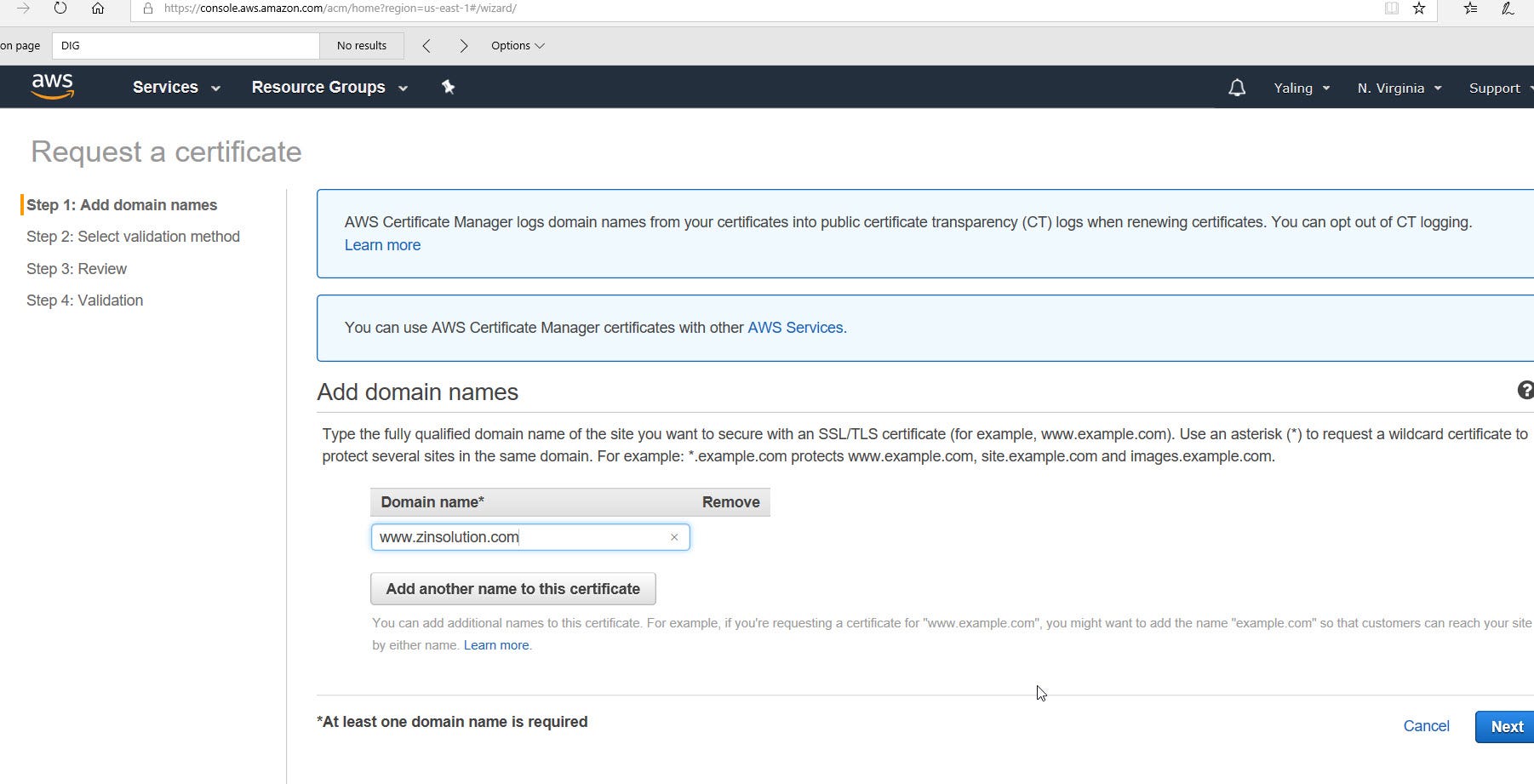
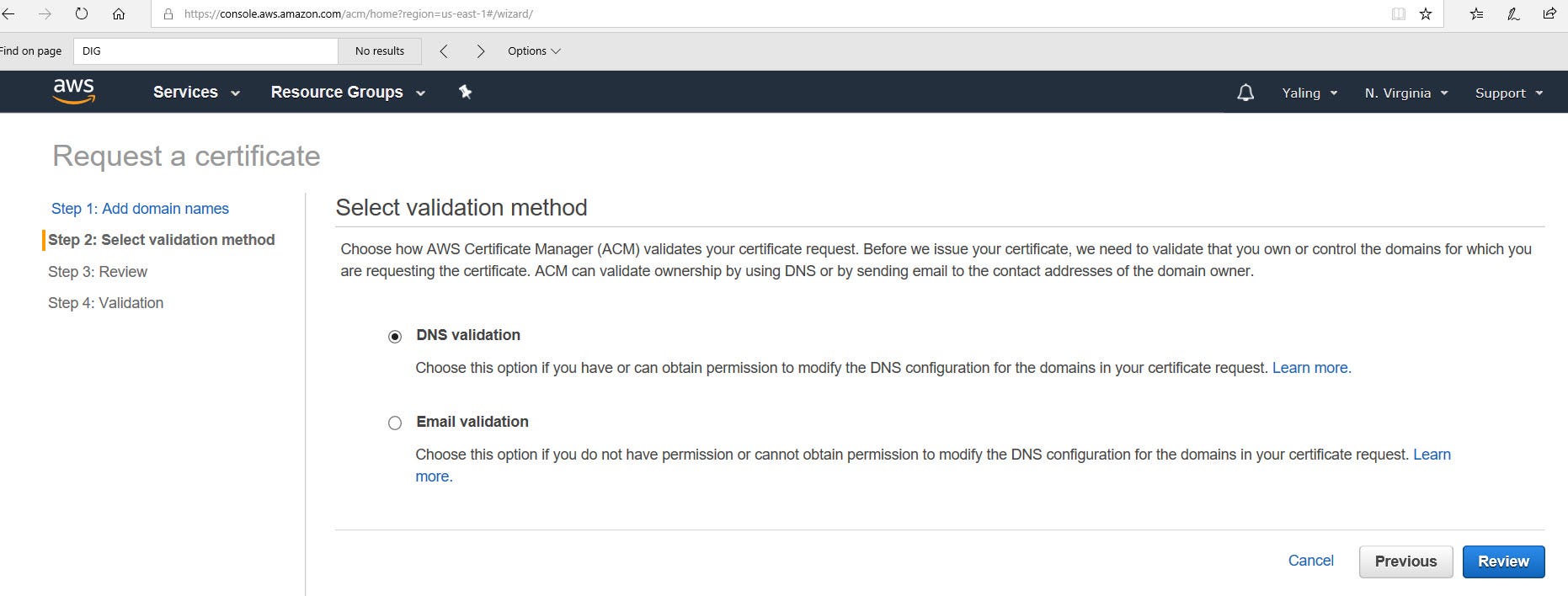
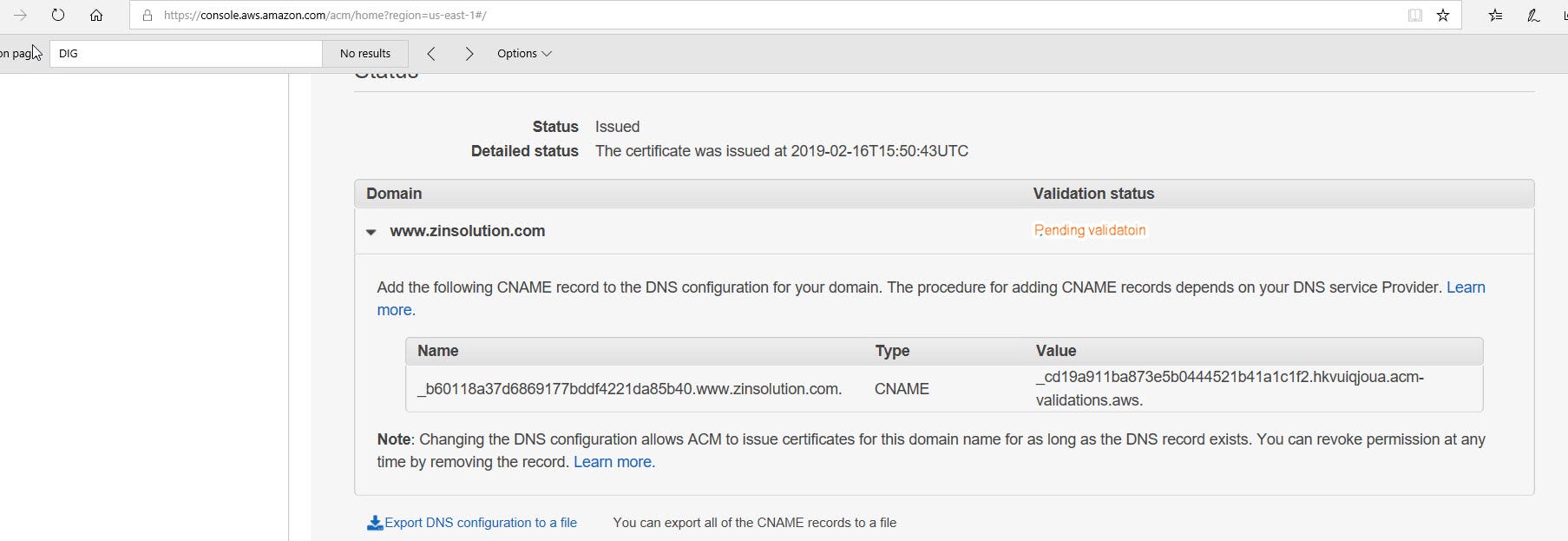
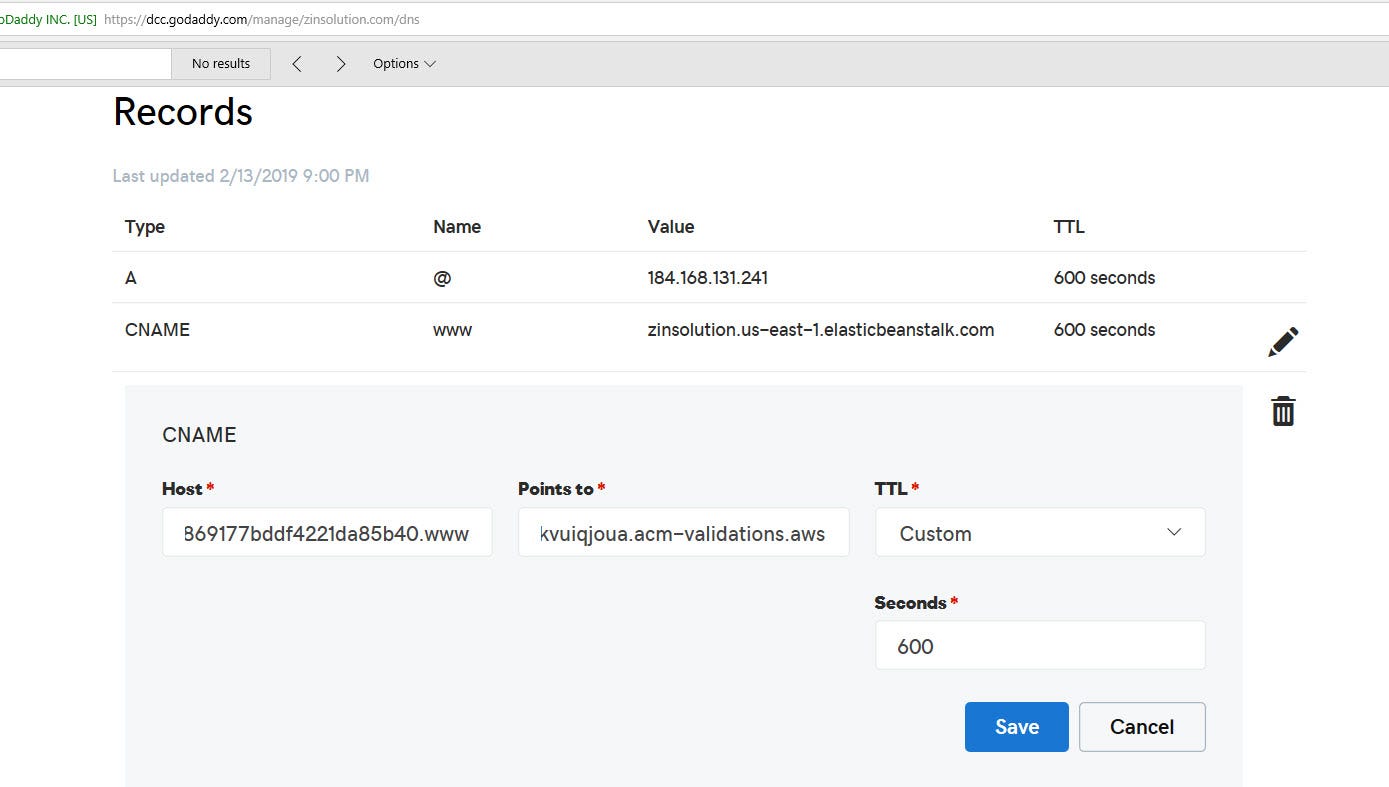
Your CNAME should remove example.com (in my case, remove zinsolution.com from the given name by AWS), and you copy the Value directly from the given value by AWS.
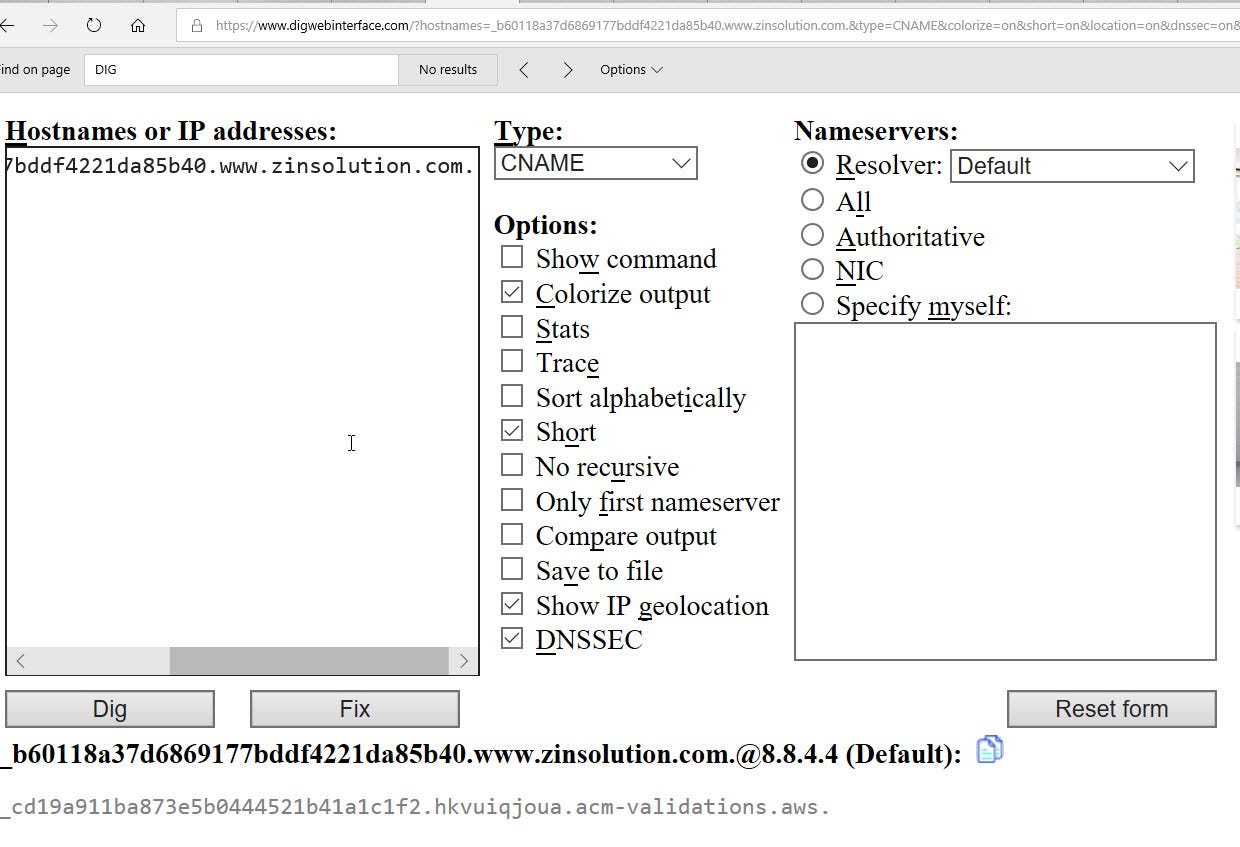
If the result shows the Value given by AWS, then this CNAME is properly propagated.
Pretty soon (in my case, within two minutes at most), my AWS shows the Validation status as “success”.
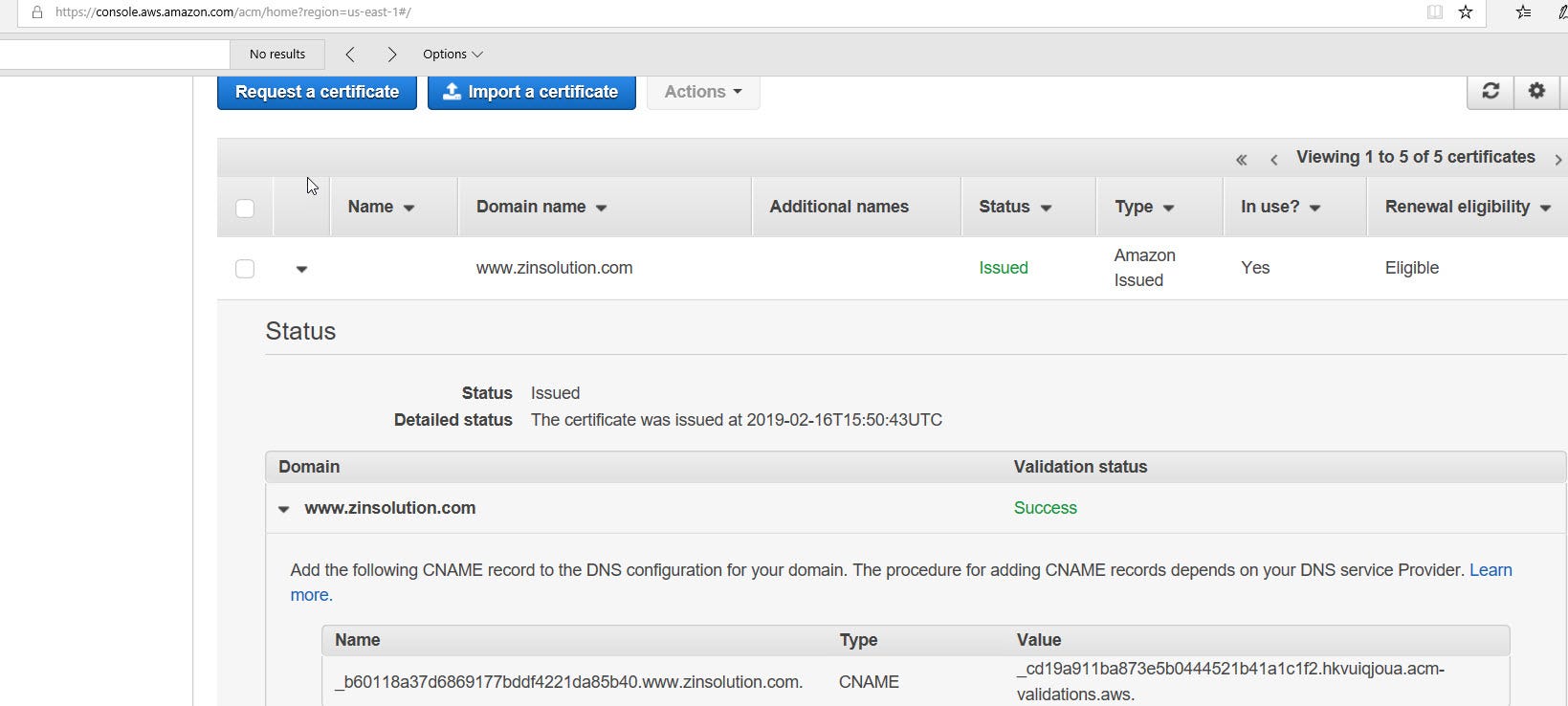
Wait, you have not yet finished yet. You got to add https listener to your website. Go to “Configuration” Tab, and add a listener to the classic load balancer. Add a 443 port with Protocol to the instance port 80 and instance protocol http.
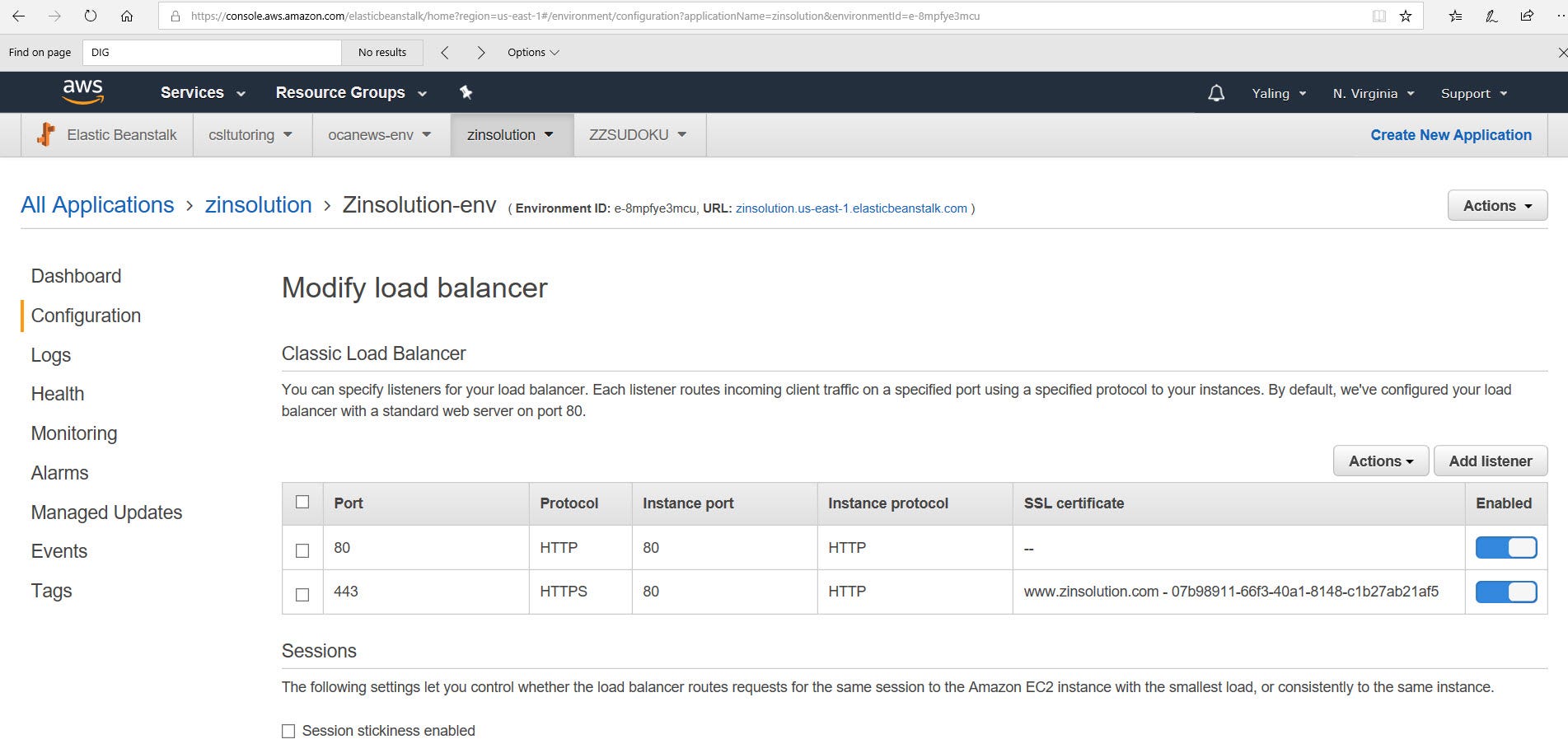
No comments:
Post a Comment