How to Install Tomcat on Ubuntu 24.04 LTS
In This Article We Will Learn How to install Tomcat on Ubuntu 24.04 LTS.
Tomcat is a free and open-source Java Servlet container, a software application that executes Java Server Pages (JSP) and Java servlets. It is widely used for deploying Java-based web applications. We will walk you through the process step-by-step, including installing Java, creating a dedicated Tomcat user, downloading and extracting the Tomcat archive, configuring systemd, and verifying the installation.
Table of Contents
Prerequisites
- AWS Account with Ubuntu 24.04 LTS EC2 Instance.
- Java Development Kit (JDK) installed.
Step #1:Install Java on Ubuntu 24.04 LTS
To install Tomcat you should have Java installed. Tomcat relies on Java to function.
First update the package repository.
sudo apt update
Install Openjdk (Java).
sudo apt install openjdk-17-jdk
Step #2:Create a Tomcat User
For security reasons, it’s best not to run Tomcat as the root user. Let’s create a dedicated user and group.
sudo useradd -m -U -d /opt/tomcat -s /bin/false tomcatThis command creates a user named “tomcat” with a home directory at /opt/tomcat. The /bin/false shell prevents login access.

Step #3:Install Tomcat on Ubuntu 24.04 LTS
Now lets install Tomcat. First navigate to the Tomcat official website and download the latest version of Tomcat 10. You can use wget for this purpose.
sudo wget https://www-eu.apache.org/dist/tomcat/tomcat-10/v10.1.24/bin/apache-tomcat-10.1.24.tar.gz -P /tmp
extract it to the /opt/tomcat directory.
sudo tar -xvf /tmp/apache-tomcat-10.1.24.tar.gz -C /opt/tomcat
Step #4:Update Permissions of Tomcat
Change ownership of the Tomcat directory to the tomcat user and group:
sudo chown -R tomcat:tomcat /opt/tomcat
Step #5:Configure Tomcat as a Service
A systemd unit file tells systemd how to manage a service. Create a file named tomcat.service under the /etc/systemd/system directory using a text editor.
navigate to the /etc/systemd/system.
cd /etc/systemd/system
Create a tomcat.service file using nano command.
sudo nano tomcat.service
add the following content into it.
[Unit]
Description=Tomcat Server
After=network.target
[Service]
Type=forking
User=tomcat
Group=tomcat
Environment="JAVA_HOME=/usr/lib/jvm/java-17-openjdk-amd64"
WorkingDirectory=/opt/tomcat/apache-tomcat-10.1.24
ExecStart=/opt/tomcat/apache-tomcat-10.1.24/bin/startup.sh
[Install]
WantedBy=multi-user.target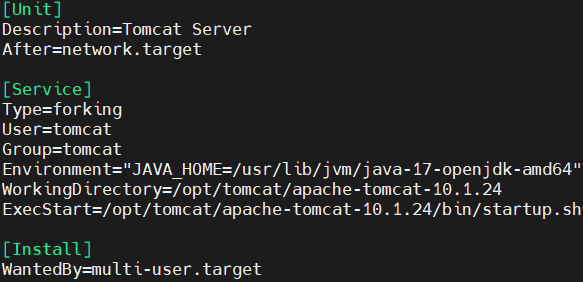
Save and close the file.
Adjust the JAVA_HOME environment variable path based on your OpenJDK installation location.
Step #6:Reload systemd and Start Tomcat
Reload the systemd daemon to apply the changes.
sudo systemctl daemon-reload
Start the Tomcat service.
sudo systemctl start tomcat
Enable Tomcat to start on boot.
sudo systemctl enable tomcat
Now you can verify if your service is running properly or not by running your public ip address with port 8080 which is default port for Tomcat in url. You should see the Tomcat welcome page if everything is set up correctly.

Conclusion:
In conclusion, installing Apache Tomcat on Ubuntu 24.04 is a straightforward process that involves updating your system, installing Java, creating a Tomcat user, downloading and configuring Tomcat, setting up a systemd service. By following these steps, you can easily install Tomcat and set up a robust environment for deploying Java-based web applications on your server.
SOURCE